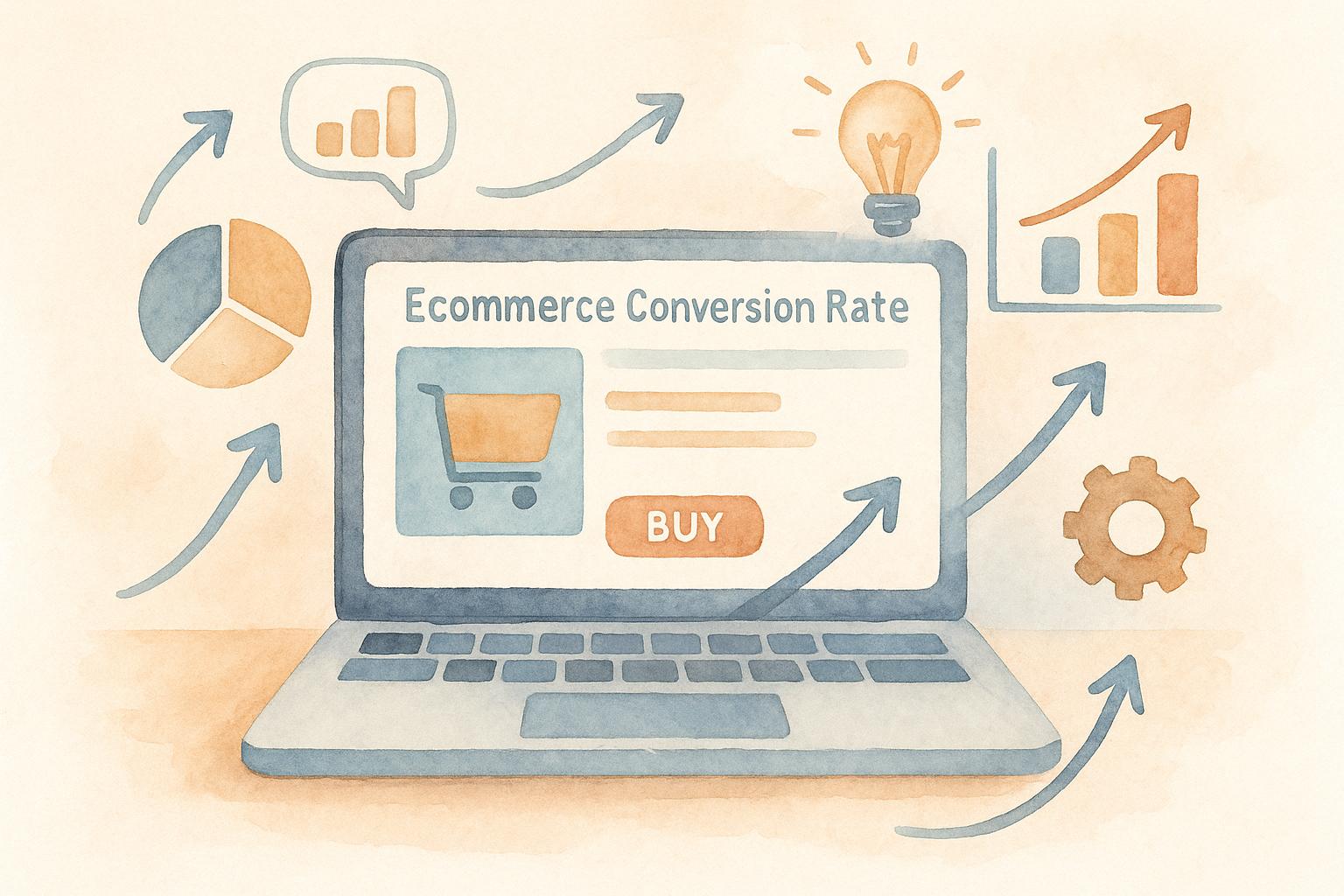Too many form fields hurt conversions. Research shows fewer fields lead to higher completion rates - cutting just one field can boost conversions by up to 50%. But how do you simplify forms without sacrificing valuable data? Here’s how:
Focus on essentials: Only ask for critical information upfront. Use progressive profiling to gather more data later.
Optimize field design: Combine fields (e.g., "Full Name" instead of "First/Last Name"), use dropdowns, and auto-fill fields with CRM integration.
Make forms dynamic: Use conditional logic to show only relevant fields based on user input.
Improve usability: Add real-time validation, simplify inputs, and ensure mobile-friendly design.
These strategies reduce friction, improve user experience, and help you collect the data you need without overwhelming users.
Conversion Rate by Number of Form Fields Is Insane
Step 1: Review Your Current Form Fields
Take a closer look at your current form setup to identify where users face challenges and remove any unnecessary obstacles.
Use Data Analytics to Identify Problem Areas
Start by tracking key metrics like average engagement time, bounce rate, conversion rate, and abandonment rate. These figures can help you pinpoint where users are running into trouble.
A drop-off analysis can highlight specific fields where users tend to exit the form. For instance, around 34% of people who begin filling out a form don’t complete it. Pay extra attention to fields with high "hesitation time." If users are pausing too long on a particular question, it might be confusing or require information they don’t have readily available.
Certain fields are notorious for causing abandonment. For example:
Around 37% of users abandon forms when asked for a phone number unless it’s marked optional.
Password fields have the highest average abandonment rate at 10.5%.
Asking for age can reduce conversion rates from 18% to 15%, while requesting a phone number can lower them from 19% to 13%.
Other factors, like security concerns (29%) and overly long forms (27%), also lead to abandonment. Start by addressing the fields that create the most friction.
Apply the EAS Framework: Eliminate, Automate, Simplify
Once you’ve identified problematic areas, use the EAS framework to optimize your form fields systematically:
Eliminate: Remove fields that aren’t absolutely necessary. Research shows that asking for street addresses can drop conversion rates from 16% to 12%. If the information isn’t immediately needed for shipping or billing, consider leaving it out.
Automate: Use tools to make data collection easier. For example, geolocation can auto-fill city and state fields, address lookup tools can complete addresses from a zip code, and social media APIs can pull in user profile details with permission.
Simplify: Combine related fields or break down complex ones. Instead of separate fields for first and last names, try a single "full name" field. Replace multiple checkboxes with a dropdown menu when it makes sense.
"Review landing pages every two weeks - or weekly for high-traffic sites. Benchmark against industry standards, like Unbounce's annual report, and adjust based on A/B test results."
Waseem Bashir, Founder & CEO at Apexure
A/B testing plays a critical role here. Test changes like removing or altering specific fields and measure the impact on conversion rates. For example, if eliminating a field boosts conversions by 15% and the data it collected was rarely used, it’s probably a smart trade-off.
Collaborate with Stakeholders to Prioritize Data Needs
Deciding which fields to keep or remove isn’t something you should do alone. Different teams - sales, marketing, customer service, product development, and finance - often have unique data requirements. Understanding these needs upfront is crucial.
Engage stakeholders by mapping out their priorities and scheduling sessions to determine which data points are essential versus optional.
"Stakeholder feedback refers to any input, opinions, or perspectives from anyone who has an interest in a project or decision."
To balance priorities, create a prioritization matrix that evaluates the business value of each data point against its impact on conversion rates. For example, while the sales team might consider job titles critical for qualifying leads, if that field causes an 8% drop in conversions, you need to weigh the trade-offs carefully.
Anonymous feedback sessions can also be useful for uncovering honest insights. Sometimes teams request data they rarely use or have alternative methods to gather. For instance, if your sales team is overwhelmed with unqualified leads, cutting form fields might not help. On the other hand, if generating more leads is your primary goal, simplifying forms should take precedence.
Keep the dialogue with stakeholders going as you implement changes. Data that seems essential in theory might prove less valuable in practice, so regular check-ins can help refine your approach based on actual results.
The ultimate objective isn’t to stop collecting data but to collect it strategically. Some fields add significant value without hurting conversions, while others create unnecessary friction. These insights will set the stage for smarter data collection strategies, like progressive profiling, in the next step.
Step 2: Set Up Progressive Profiling
Once you've pinpointed and removed any friction in your forms, it's time to take data collection to the next level with progressive profiling. This method gathers user information gradually, spread over multiple interactions. Why does this matter? Because 40% of customers will abandon opening an account if the onboarding process feels too complicated. Instead of overwhelming users with a long form upfront, you start by collecting the basics and build from there as they engage more with your brand. A great way to implement this is by breaking complex forms into smaller, more digestible steps.
Use Multi-Step Forms for Easier Data Collection
Multi-step forms simplify the process by splitting it into smaller, more manageable parts. This approach works: multi-step forms can boost conversion rates by up to 300% compared to traditional forms. When users see fewer fields at each step, they’re less likely to feel overwhelmed and more likely to complete the form.
The sweet spot? No more than 5 fields per step. Research shows that forms with around five fields get the best conversion rates. Start with easy questions - like name and email - before moving on to more complex or sensitive queries.
Here’s how companies are nailing multi-step form design:
HelloFresh uses clear instructions and progress indicators to guide users through their signup process.
Big Brothers Big Sisters of Lone Star added a "save and resume" feature to their volunteer application form, allowing users to return later without losing their progress.
State Farm incorporates real-time error messages that explain how to fix issues before moving to the next step.
Progress indicators are also key - they show users how much they’ve completed and how much is left, which keeps them motivated to finish.
Connect CRM Systems for Pre-Filled Fields
Integrating your forms with CRM systems can make a world of difference. Pre-filled fields eliminate repetitive data entry, which is a game-changer considering 86% of users will leave a page if a form feels too tedious. Pre-filling fields can triple the chances of form completion.
Here’s how it works: CRM integration allows your forms to dynamically adjust based on what you already know about the user. For instance, returning visitors only see new fields that need to be completed, while previously provided information is automatically filled in. HubSpot does this well by gradually revealing additional fields as users provide more details.
Real-time synchronization with your CRM ensures data stays accurate and consistent across platforms. This is especially helpful for tricky fields like VINs, addresses, or product codes, where manual entry often leads to errors. By pre-filling these fields, you not only improve accuracy but also enhance user satisfaction.
"Progressive profiling enables you to ask visitors or prospects follow-up questions in a natural way as they revisit your site." – Guido Bartolacci, Head of Product, New Breed
Dynamic Field Ordering Based on User Behavior
After pre-filling fields, you can take it a step further by dynamically ordering the remaining fields based on user behavior. Smart forms adapt in real time, tailoring questions based on engagement patterns, lead scores, and other behavioral signals. This ensures the data you collect is not only useful but also aligns with where the user is in their journey.
For example, Timex starts by asking for just an email address during newsletter signups. Later, they use follow-up emails to gather more information through simple interactions, like letting users click on images to indicate their gender. They even sweeten the deal with offers, like a $5 discount for sharing more personal details.
Dynamic field ordering can be influenced by:
Engagement level: Highly engaged users might see more detailed questions.
Traffic source: Someone arriving via a paid ad might see different fields than someone coming through organic search.
Previous interactions: Returning visitors are asked questions based on their history with your brand.
Lead scoring: Higher-scored leads are shown more sales-focused questions.
This approach aligns perfectly with the stages of your sales funnel, ensuring you ask the right questions at the right time. Welcome emails, with their impressive 91.43% open rate, are a great place to include follow-up forms for progressive profiling.
To keep this strategy effective, monitor performance metrics like conversion rates and engagement levels. This way, you can fine-tune your forms and ensure they evolve alongside user preferences and your business goals.
Step 3: Use Conditional Logic to Show Relevant Fields
Conditional logic transforms forms into a more personalized and efficient tool by displaying fields based on user input. Fields that aren’t immediately relevant stay hidden, simplifying the process and keeping unnecessary questions out of sight.
How to Set Up Conditional Logic for Better Forms
To implement conditional logic, you’ll need to:
Choose the source field (the one that triggers the logic).
Define the operator and trigger values (e.g., "equals", "contains").
Specify which fields to display when the conditions are met [15].
Here’s an example: Lemonade Insurance uses this technique to tailor its onboarding process. When users select their coverage type - whether it’s home, renters, pet, or car insurance - the form updates dynamically. Only the follow-up questions and price estimates relevant to that choice appear. Similarly, job application platforms like LinkedIn and Indeed reveal job history fields if the applicant confirms they have prior work experience. If not, the form skips straight to education details.
Keep the configuration straightforward. Overloading forms with too many conditions can confuse users. And don’t forget to test thoroughly to ensure everything works as intended.
Streamlining Payment Forms with Conditional Logic
Conditional logic isn’t just for gathering information - it can also simplify payment forms by showing only the fields that matter. For instance, in an online checkout form, the "Shipping Address" field stays hidden unless the user selects "Ship to a different address?".
Eventbrite takes this a step further with its event registration forms. If someone chooses a "VIP Ticket", the form might ask for meal preferences or exclusive session selections. On the other hand, a "General Admission" attendee gets a shorter, simpler form. Domino’s also uses this approach in its pizza ordering system, where preset options load automatically, saving users time and effort.
Another example comes from Two Men and a Truck. Their quote request form uses conditional logic to ask, "How Can We Help You?" Based on the response, the next screen displays only the payment options relevant to the customer’s needs.
When designing forms with conditional logic, make sure that fields are only marked as required when they’re visible. This prevents hidden required fields from causing errors during submission, which could hurt your conversion rates [15].
Step 4: Improve User Experience with Field Optimization
Making forms easier to use starts with fine-tuning individual fields. This means selecting the right input types, streamlining field combinations, and adding smart features to help users complete forms quickly and accurately.
Simplify Field Types and Combine Inputs
Picking the right input types can make a huge difference in how quickly users fill out forms. Options like dropdown menus, radio buttons, and checkboxes are much faster and user-friendly than open text fields, especially when choices are limited. These tools also reduce errors since users don’t have to worry about formatting or spelling mistakes.
Take this example: instead of asking users to type their state in a text box, use a dropdown menu listing all 50 states. This not only prevents typos but also ensures consistent data collection. Similarly, for dates, a date picker is far more efficient than asking users to type dates manually.
Another way to simplify forms is by combining multiple fields into one. For instance, instead of separate fields for first and last names, use a single "Full Name" field. Similarly, you can merge address lines or allow flexible input formats for phone numbers, ZIP codes, and credit card details, which can then be standardized on the backend.
Here's a great example of how small changes can lead to big results: Expedia removed the "Company" field from their booking form and saw profits increase by $12 million annually. This highlights how even minor tweaks can significantly impact business outcomes.
For certain types of data, like medical information, checkboxes work well. Adding an "Other" option lets users provide additional details if needed. When dealing with sensitive data, such as bank account information, providing clear instructions or visual aids can guide users to enter the correct details.
Reducing cognitive load is key. The fewer decisions users have to make, the more likely they are to complete the form. Clicking or selecting options is much easier than typing or trying to remember specific details. Every small improvement keeps users engaged and focused on finishing the form.
Once field types are optimized to simplify input, the next step is to leverage smart defaults and real-time validation for an even smoother experience.
Add Smart Defaults and Real-Time Validation
Streamlining inputs is only half the battle - smart defaults and real-time validation take user experience to the next level by reducing effort and ensuring accuracy.
Smart defaults pre-fill fields with common or previously saved information, helping users breeze through forms. Meanwhile, real-time validation gives instant feedback as users type, catching errors before they move on.
"Form validation is the process of making sure that the data submitted through web forms is accurate, consistent, and conforms to specific rules and requirements that are predefined." - Clearout.io
The timing of validation is crucial. For general forms like sign-ups or lead generation, inline validation works best, offering immediate feedback without disrupting the flow. On the other hand, for sensitive areas like payment pages, after-submission validation ensures better security.
"When using real-time validation, do it after the user has focused on another field." - Filippos Protogeridis
This method avoids interrupting users while they’re still typing, which can be frustrating and break their focus.
Error messages should be clear and specific. For example, instead of a vague "Invalid entry", say, "Phone number must include area code" or "Password must be at least 8 characters." Place these messages next to the relevant fields so users can fix mistakes right away.
For longer forms, consider breaking them into sections and validating each section as users complete it. This approach prevents users from facing a long list of errors at the end and allows them to make corrections as they go.
With more people accessing websites on their phones, mobile optimization is non-negotiable. Forms should be responsive, with validation messages that display correctly on smaller screens. If you use CAPTCHA, opt for mobile-friendly alternatives that won’t frustrate users.
Delays in form processing or validation can quickly lead to user drop-off. That’s why every optimization counts when it comes to keeping users engaged and improving conversion rates.
In some cases, users may need to override validation rules. For example, legitimate data might not fit standard patterns. Allowing users to confirm their input and proceed can prevent unnecessary form abandonment.
"By using validation correctly, we create a user-friendly form that makes the process as easy and quick as possible." - WebFX
Before launching your form, test it thoroughly across different devices and browsers. Pay special attention to copy-paste functionality, as many users prefer pasting information from other sources. Your form should handle these inputs smoothly, ensuring a seamless experience for everyone.
Conclusion: Balancing Simple Forms and Data Collection
Striking the right balance between collecting data and keeping forms user-friendly is key to better results. Streamlined forms not only enhance user experience but also deliver measurable outcomes.
Take a moment to assess your current forms using the EAS framework: Eliminate, Automate, Simplify. For example, a mid-sized SaaS company reduced its required fields from six to just two - name and email - and saw a 50% increase in conversions. This shows how simplifying forms can lead to long-term success.
Instead of overwhelming users with lengthy forms, consider progressive profiling. This method allows you to gather data gradually, minimizing friction while still collecting meaningful insights. It’s a practical way to apply the strategies discussed earlier.
But form optimization isn’t just about numbers. For instance, Guardian’s tailored approach not only improved conversion rates but also created a more personalized experience, reducing friction and enhancing data quality.
Don’t forget the power of A/B testing. Testing different versions of your forms helps identify what works best for your audience. What improves conversions for one business might not work for another, so experimenting is crucial to finding the right fit.
FAQs
How can I identify which form fields are necessary and which ones to remove without sacrificing data quality?
How to Identify Essential Form Fields
Start by defining the purpose behind your data collection. What information do you absolutely need to qualify users or gain valuable insights for your business? By focusing on the essentials, you can eliminate unnecessary fields, which often leads to better conversion rates without sacrificing data quality.
Keep your forms streamlined by prioritizing mandatory fields and clearly marking them so users know what’s required. Regularly check user feedback and analyze how your forms are performing. Are people dropping off at a certain point? Are there fields that aren’t providing useful data? Simplifying your forms not only makes them easier to complete but also reduces mistakes and increases the likelihood of users finishing the process.
What is progressive profiling, and how does it enhance user experience while gathering essential data?
What Is Progressive Profiling?
Progressive profiling is a method of gathering user information bit by bit over several interactions, rather than overwhelming them with a lengthy form all at once. The idea is simple: ask for only the most essential details upfront, then gradually collect more data as the relationship develops.
This approach not only makes the onboarding process more user-friendly but also helps build trust. Users are more likely to feel comfortable sharing information when it’s requested over time, rather than being bombarded with extensive questions right away. Plus, it ensures you still gather the insights your business needs without compromising the user experience.
How can conditional logic in forms improve user experience and boost conversions?
How Conditional Logic Enhances Forms
Conditional logic in forms takes user experience to the next level by personalizing the journey for each individual. Instead of overwhelming users with irrelevant questions, it adapts based on their previous answers. This streamlined approach makes forms quicker and easier to complete, leaving users feeling more engaged and less frustrated.
For businesses, the benefits are clear. Conditional logic can significantly boost conversion rates by reducing the chances of users abandoning forms midway. Plus, it ensures you're collecting more accurate and relevant data. When users are only asked to fill out fields that matter to them, the process feels smooth and intuitive, delivering better insights and stronger outcomes for your business.